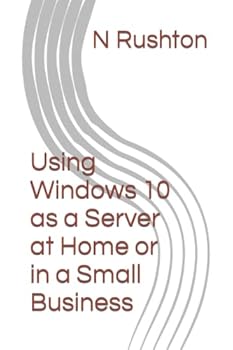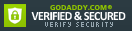Using Windows 10 as a Server at Home or in a Small Business
New! 5th Edition with additional and improved sections based on user feedback and updated to reflect Windows 10 Creator's Edition.This guide describes how to setup a home or small business network using a file server based around Windows 10. Windows 10 is a great choice in such environments as it offers the everyday ease and convenience of Windows, but without the additional cost and complexity of Windows Server or the unfamiliarity of Network Attached Storage (NAS) boxes. This guide is succinct but authoritative, based around techniques that work in the real world and is written in a friendly and understandable style, accompanied with over 100 illustrations and screenshots. Free third-party utilities that complement Windows 10 are covered. It is aimed at the home, home office or small business user who has some knowledge and experience but who would not necessarily consider themselves to be an expert or enthusiast. It has been written according to the Goldilocks Principle: not too much information, not too little, but just the right amount.1 GETTING STARTED1.1 The Benefits of a Server-based Network1.2 The Case for Windows 10 as a Server1.3 Hardware Considerations for the Server1.4 Editions of Windows 101.5 Infrastructure1.6 Location1.7 Electrical Considerations1.8 Printers2 INSTALLATION AND CUSTOMIZATION OF WINDOWS 102.1 Standard desktop computer with Windows pre-installed2.2 Blank desktop computer or Micro server2.3 Personalization and Settings2.4 Change the Name of the Computer2.5 Network Settings2.6 Disk Storage2.7 Storage in a Single Drive System2.8 Storage Spaces (Multiple Drive System)2.9 Power Management3 USERS3.1 Creating a User from Settings3.2 Creating a User using PowerShell3.3 Deleting a User from Settings3.4 Deleting a User using PowerShell4 SHARED FOLDERS4.1 Setting up the Shared Folders4.2 Home Folders5 ACCESSING THE SERVER5.1 From Windows Explorer/File Explorer5.2 Accessing a Shared Folder Using the Run Command5.3 Mapping Drives Manually5.4 Using a Batch File5.5 Troubleshooting5.6 Connecting Macs6 MULTIMEDIA & STREAMING6.1 Setup Streaming6.2 Playback Media on Other Devices6.3 Third Party Media Streaming Software7 USING CLOUD STORAGE SERVICES7.1 Dropbox7.2 Google Drive7.3 Box7.4 Comments about OneDrive and iCloud8 USING IPADS AND OTHER PORTABLE DEVICES8.1 Accessing the File System with File Browser8.2 ES File Explorer8.3 Using a Cloud Sync Service8.4 Multimedia Playback8.5 Microsoft Remote Desktop app for iOS8.6 Chromebooks9 BACKUPS9.1 Backing up using File History9.2 Restoring Data using File History9.3 Backing Up Using FBackup9.4 Restoring Data Using FBackup9.5 Backing up to Google Drive with FBackup9.6 Backing up Computers to the Server9.7 Backing up Windows 7 Professional Computers to the Server9.8 Backing up Windows 8/8.1 Professional Computers to the Server9.9 Backing up Windows 10 Professional Computers to the Server9.10 Backing up any Windows Computer to the Server10 HOUSEKEEPING AND MONITORING THE HEALTH OF THE SERVER10.1 Windows Updates10.2 Check Disk Space10.3 CCleaner10.4 Optimizing the Hard Drives10.5 Anti-Virus & Anti-Malware Software10.6 Checking the Event Viewer10.7 Remote Desktop11 ACCESSING THE SERVER REMOTELY11.1 Fixed IP Address11.2 Port Forwarding11.3 Dynamic DNS (DDNS)11.4 Using the Remote Desktop Client12 MISCELLANEOUS TOPICS12.1 Using the Internet on the Server12.2 Ease of Access12.3 Changing the Screen Background12.4 The BGInfo Utility
Format:Paperback
Language:English
ISBN:1516841522
ISBN13:9781516841523
Release Date:August 2015
Publisher:CreateSpace Independent Publishing Platform
Length:189 Pages
Weight:0.60 lbs.
Dimensions:9.0" x 0.4" x 6.0"
Customer Reviews
0 rating