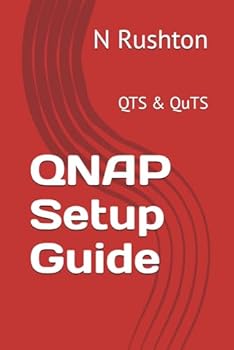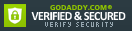QNAP Setup Guide: For Home and Small Business
An independent guide for home and small business users, based around QTS 4.2.2With superb functionality and ease of use through the acclaimed QTS operating system, QNAP Turbo NAS is a popular choice when buying Network Attached Storage. Whether it is the storage and sharing of information, the streaming of photos, music and video to computers and smart devices, or the ability to have a private cloud that allows access to information from anywhere, the Turbo NAS can do it all with aplomb. But this power and flexibility comes at a price: setting up a Turbo NAS for the very first time can seem a daunting prospect for someone who has not done so before. This guide, based around the latest version of QTS with easy-to-follow instructions and over 170 illustrations, will take you through it from start to finish and help ensure that your home or small business network is a success. It is written according to the Goldilocks Principle: not too little information, not too much information, but just the right amount.1 PREPARATION1.1 Choosing a Turbo NAS Model1.2 Hard Drives1.3 RAID1.4 Location1.5 Electrical Considerations1.6 Infrastructure1.7 Computers and Devices2 INSTALLATION & CONFIGURATION OF QTS2.1 Cloud Installation Option2.2 Qfinder Pro Installation Option2.3 Core Installation2.4 Five Minute Tour of QTS2.5 Network Services2.6 Storage Manager2.7 Hard Disk Standby Mode2.8 Smart Fan2.9 Power Schedule2.10 Uninterruptible Power Supply3 SHARED FOLDERS3.1 Creating a New Shared Folder3.2 Deleting a Shared Folder3.3 Making Changes to a Shared Folder3.4 Enabling Home Folders4 USERS4.1 Naming Conventions4.2 Creating a User4.3 Modifying a User4.4 Disabling a User4.5 Deleting a User4.6 User Groups5 ACCESSING THE SERVER5.1 Using a Browser (All)5.2 From Windows Explorer/File Explorer (Windows)5.3 Using Finder (Mac)5.4 Accessing Shared Folders Using the Run Command (Windows)5.5 Mapping Drives Manually (Windows)5.6 Using Qfinder Pro (Windows)5.7 Using Qfinder Pro (Mac)5.8 Using a Batch File (Windows)6 REMOTE ACCESS6.1 myQNAPcloud6.2 Accessing using an Internet Browser6.3 Setting up Qsync on the NAS6.4 Installation of Qsync Client on Computers6.5 Connect to Cloud Drive6.6 Cloud Drive Sync6.7 Google Cloud Storage CloudBackup Station6.8 Setting Up and Using a VPN7 MULTIMEDIA & STREAMING7.1 Media Folders and Indexing7.2 Photo Station7.3 Video Station7.4 Music Station7.5 iTunes7.6 DLNA Media Server8 BACKUPS8.1 Hybrid Backup Sync8.2 Backup to External Drive8.2.1 Using an Internal Drive for Backups8.3 Restore from External Drive8.4 Sync to Cloud8.5 USB One Touch Copy8.6 NAS to NAS Backups8.7 Backing up Windows PCs using QNAP NetBak Replicator8.8 Backing up Computers using built-in Windows Backup Programs8.9 Backing Up Macs8.10 Backing up the Server Configuration9 PRINTING9.1 Sharing USB Printers10 CONNECTING MOBILE DEVICES10.1 Qfile HD10.2 File Browser10.3 Qmusic HD10.4 Other Mobile Apps from QNAP10.5 Using a Chromebook11 SECURITY CONSIDERATIONS11.1 Antivirus Application11.2 The Security Icon11.3 Use Strong Passwords11.4 Switch Off Occasionally Used Services12 HOUSEKEEPING & REPORTING12.1 The Dashboard12.2 System Status12.3 Monitoring Using Qfinder12.4 Configuring Automatic Email Notifications12.5 Configuring the Push Service12.6 Using Qmanager on a Mobile Device12.7 Checking the Health of the Disks12.8 Checking for QTS Updates13 MISCELLANEOUS & ADVANCED TOPICS13.1 App Center13.2 Adding and Removing Icons from the Desktop13.3 Changing the Desktop Wallpaper13.4 Customizing the Login Screen13.5 ACL (Access Control Lists)13.6 Internet Router Does Not Supply DHCP13.7 Internet Access Using a Proxy Server13.8 Port Trunking13.9 Other Networking Features13.10 Using an external NTP Server13.11 iSCSI13.11.1 Creating an ISCI LUN13.11.2 Connecting a Client13.11.3 LUN Backups13.12 Preparing the Turbo NAS for Disposal
Format:Paperback
Language:English
ISBN:1518662722
ISBN13:9781518662720
Release Date:October 2015
Publisher:CreateSpace Independent Publishing Platform
Length:422 Pages
Weight:1.57 lbs.
Dimensions:9.0" x 1.0" x 6.0"
Customer Reviews
0 rating